 VideoReDo TVSuite is $74.99 software from VideoReDo that can edit MPEG-2 videos. That makes it an excellent choice for those like me who want to transfer TV recordings from their TiVo DVR to their Apple TV, cutting out commercials along the way.
VideoReDo TVSuite is $74.99 software from VideoReDo that can edit MPEG-2 videos. That makes it an excellent choice for those like me who want to transfer TV recordings from their TiVo DVR to their Apple TV, cutting out commercials along the way.Using TiVoToGo functionality found on all current TiVo models, you can transfer recordings of TV shows to your PC or to your Mac. VideoReDo demands a Windows PC. I have only Macs. I get around that problem by running Windows in the $79.99 Parallels Desktop for Mac package.
Parallels basically lets me set up, on my Intel-based MacBook Pro laptop, a "virtual machine," complete with imaginary hardware devices such as network adapters and hard drives. Into that virtual machine I install Windows XP. Windows shows up as (you guessed it) the contents of an ordinary Mac OS X window:
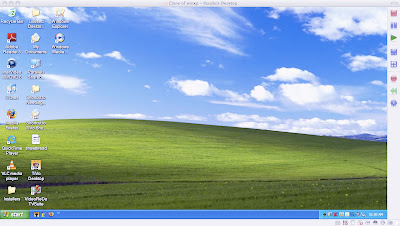
If you like, you can also run Windows/Parallels in full-screen mode, hiding all Mac-like things entirely. Or you can run it in "Coherence" mode, such that each open window in Windows becomes a separate open Window in the ordinary Mac environment.
You can learn more about running Windows in Parallels in Using Parallels Desktop for TiVo-to-Apple-TV Transfers.
After I bring up Windows in Parallels, I then copy one or more TiVo recordings from my TiVo box to my virtual Windows computer via TiVoToGo — specifically, by use of the free TiVo Desktop software I downloaded from here and installed in Windows:

I actually sprang for the $24.95 TiVo Desktop Plus upgrade, available here, an enhanced version of TiVo Desktop. I did this for two reasons.
One, Plus allows TiVo Desktop to export .TiVo files directly in an h.264 codec suitable for an iPod, without resorting to third-party software. This "one-stop shopping" approach I found to be of sadly limited use for Apple TV, though, since output resolution is restricted to 320 x 240 pixels, and since no provision is made for editing the programs.
Two, the Plus upgrade allows .TiVo files to play in Windows Media Player in Windows XP, which I find to be nice but not essential.
Yes, I probably could have saved my $24.95.
You can learn more about this TiVo Desktop software in Using TiVo Desktop in Windows.
Alternatively, you can use a Web browser to copy TiVo recordings without using the TiVo Desktop application (though you do need to have TiVo Desktop or TiVo Desktop Plus installed). See Using a Browser for TiVoToGo for more about that.
Once one or more TiVo recordings have been copied to the Windows virtual machine, I theoretically might need to decrypt them, since they arrive on the Windows VM in encrypted form. However — and this differs from my experience with TiVo Desktop on the Mac — I don't actually seem to have to perform a separate decryption step, before VideoReDo (see below) can use the files. I'm not sure exactly why this is, but it's a definite speedup.
The next thing I do, after transferring one or more TiVo files to my virtual Windows machine, is open one of them for editing in VideoReDo:
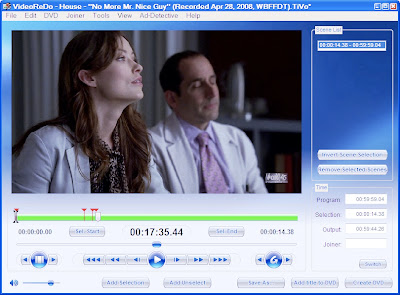
Once I am done with the editing process per se, I tell VideoReDo to save my (edited) result in an .mpg container file, the internal contents of which are officially considered an "MPEG-2 program stream." The .TiVo input file itself is in a similar MPEG-2 internal format, except that it's encrypted. So when I save the edited video to an .mpg file, basically all VideoReDo does is a "fast frame copy" of all the video and audio frames in the input file (minus, of course, the stuff I've edited out). This happens fairly rapidly, with no transcoding and accordingly no loss of quality.
I find it convenient to save to an AirPort disk the rather large .mpg files created by VideoReDo. Windows (into which I have installed the free download AirPort for Windows software) lets me access the 500 GB USB 2.0 hard drive I have attached to my AirPort Extreme base station (that's Apple's fancy name for a WiFi router).
The next step (see below) is to use the .mpg files I store on the AirPort disk as input to Mac software, VisualHub, which will convert them for Apple TV use. VisualHub, like all Mac software, can also utilize the AirPort disk.
You can learn more about the VideoReDo editing/exporting process in Using VideoReDo on TiVo Files.
I need to convert the edited .mpg videos from the MPEG-2 format in which they are recorded by VideoReDo to a format playable by Apple TV.
Specifically, I need to convert them to the h.264 version of the MPEG-4 codec. h.264 is a compact, high-quality way to encode video programs, much more space-efficient at any given level of video quality than MPEG-2. Not only does Apple TV use h.264, so do video iPods and iPhones.
I find the software of choice to do the MPEG-2 to h.264 transcoding is VisualHub, which sells for $23.32:
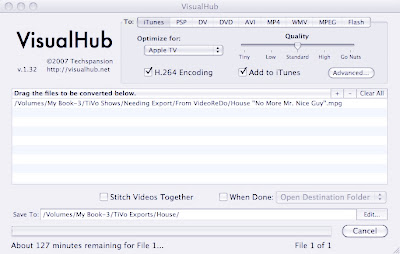
The basic idea is that you drag the .mpg file you want to convert into the VisualHub window, choose To: iTunes, and select Optimize for: Apple TV with H.264 Encoding checkmarked. Use the Edit... button to tell VisualHub where to put your output file. Then click Start (replaced by Cancel in the screen shot above) to initiate the conversion.
If you want to get more control over the details of the conversion, then before you click Start, click Advanced... and see the Advanced Settings pane:
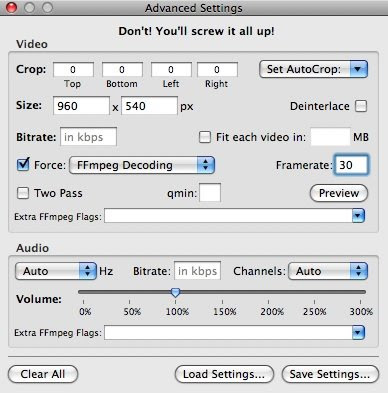
In this particular example, I forced FFmpeg Decoding (rather than QuickTime Decoding or VLC Decoding). Since I have managed to gain some familiarity with FFmpeg as a transcoding engine (see Transcoding to h.264 Using FFmpeg), that seemed reasonable.
I also forced the size-in-pixels of the video frame to 960x540, and the video framerate to 30 frames per second. The input was actually 1280x720 — 720p high-definition TV — at 60 fps. Apple TV can't handle that frame size/rate combination, so I lowered both the size and the rate to the top numbers Apple TV will tolerate.
You can learn more about using VisualHub to create Apple TV-compatible videos out of TiVo recordings in Using VisualHub on TiVo Files.
The "bucket brigade" of TiVo Desktop Plus and VideoReDo TVSuite in Windows (running in Parallels Desktop for Mac), followed by VisualHub on the Mac side, seems to be a winner for me.
TiVo Desktop Plus grabs my recordings and copies them to my computer.
VideoReDo TVSuite edits out the commercials and unwanted material. It also can work magic with input files that are in need of some kind of repair, such as making sure the audio and video are properly in sync. For especially damaged files, its Quick Stream Fix option can save the day.
VisualHub is a versatile engine for converting between (among other combinations) the original file's MPEG-2 video codec and the MPEG-4/h.264 codec required by Apple TV.
What's not to like?
2 comments:
Thank you for the informative article!
Why not use VideoRedo to create the Apple TV 2 file?
Brett said...
Thank you for the informative article!
Why not use VideoRedo to create the Apple TV 2 file?
Brett, I'm happy you liked the article. I have some posts in another blog that you might like. The first one is this one. After that, you can read the others in this series. Good luck with it ...
Eric
Post a Comment