 In Using VideoReDo TVSuite on a Mac I talked about VideoReDo TVSuite, $74.99 software from VideoReDo that can edit MPEG-2 videos. I called VideoReDo an excellent choice for those like me who want to transfer TV recordings from their TiVo DVR to their Apple TV, cutting out commercials along the way.
In Using VideoReDo TVSuite on a Mac I talked about VideoReDo TVSuite, $74.99 software from VideoReDo that can edit MPEG-2 videos. I called VideoReDo an excellent choice for those like me who want to transfer TV recordings from their TiVo DVR to their Apple TV, cutting out commercials along the way.There is also a less pricey product that has many of the same editing features: VideoReDo Plus for $49.99. You can compare the two products here.
VideoReDo in either of its forms runs under Windows, so if you have an Intel Mac you'll have to provide a "virtual machine" to run Windows in. One option is Apple's Boot Camp. The one I use is the $79.99 Parallels Desktop for Mac. (If your Mac is not Intel-based, you're out of luck.)
VideoReDo starts up with an Open Video window:
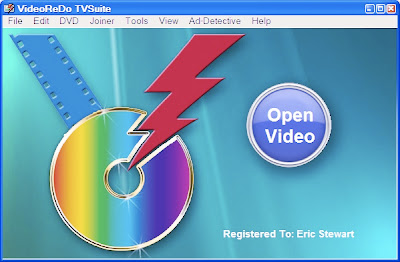
Once you click on the prominent Open Video button, you can select any MPEG-2 file to edit, including one that has been transfered to your computer from your TiVo box, via your home network, by means of using the TiVo Desktop software you can get here. TiVo-transfered files have the extension .TiVo, and, yes, they are encrypted, but VideoReDo can read them.
When you open such a file in VideoReDo, you'll see something like this:
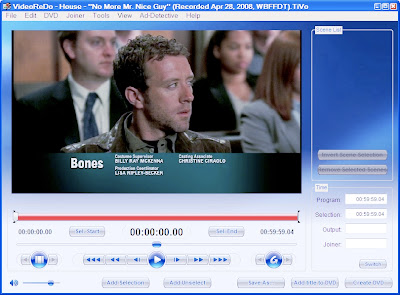
Depending on the preferences you set, you may also see a strip of small images of video frames just below the main image. These are the current frame itself, plus the few frames immediately preceding and following that frame in the video stream. When the strip of adjacent frames is on display, you can use it to zero in on a particular frame near the current one. I don't personally find that too useful, so I have the subsidiary strip of frames disabled in my view.
Just below the video frame you can see a bar with a slider. The slider lets you quickly position playback to any spot in the video stream. The bar is solid red in the screen shot above. That indicates that, pending editing, the entire video is unselected. My job is to add just the parts of it I want to include in the output file.
The brackets at either end of the bar show what is currently selected for editing purposes: here, the entire video. If I were to click on the Add Selection button at this point, the entire bar would turn green, and the whole running time of the video would appear as a single scene in the scene list at upper right.
I could alternatively drag the selection brackets to designate any part of the video I want to become a scene in my output file, and click Add Selection for just that part.
But what I really want to do is use VideoReDo's Ad Detective. Here is a screen shot of what that looks like:
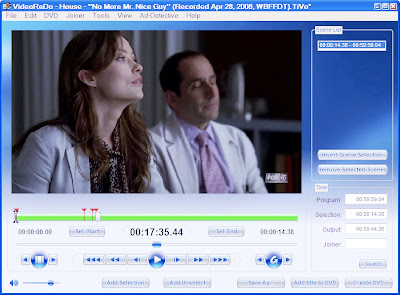
The Ad Detective scans through the video, moving rightward from the initial position of the slider on, and puts little red markers wherever it detects that the video frame has gone to solid black. That's what happens when a commercial break begins, when it ends, and sometimes at points in between.
Notice also that I have the selection brackets positioned to surround a small portion of the video right at the beginning, a snippet of extra material which is prior to the actual start of the show. I (though you can't necessarily tell it) have already used Ad Detective to locate the video black frame between it and the show proper. I then used keyboard shortcuts to position the selection brackets, the first at the very start of the video, and the second at the video black frame. Finally, I clicked the Add Unselect button. That caused the entire rest of the video to become a single scene in the Scene List, and to show up in green in the editing bar.
After that, I started running Ad Detective in earnest, and you can see that it has found three video black frame sequences and marked them in red. At this point I paused the Ad Detective scan and, again using keyboard shortcuts, put my selection brackets at the first and third of the markers. I clicked the Invert Scene Selection button, which turned green to red and red to green on the editing bar. Then I clicked on Add Selection. This turned just the commercial break to a green segment in the midst of red. When I clicked Invert Scene Selection a second time, it became a red segment in the midst of green, meaning that it was going to be edited out of my output file.
Once I had repeated that procedure for all the commercial breaks, I had this:
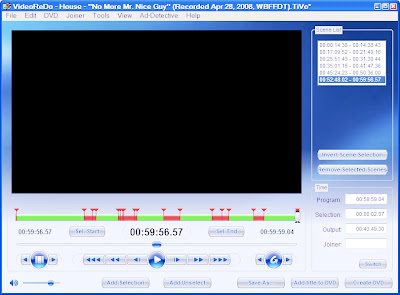
You can se that there are several commercial breaks that show up in red on the editing bar.
At the end of the show, I had to do some manual editing to make sure that the final credits were included in the output file, since they were seen by Ad Detective as just another commercial.
Notice also that the video frame being shown here is black. This is because I have the slider positioned at one of the video frames identified by Ad Detective as a transitional frame between the actual show and commercial filler.
Finally, notice that most of the commercial breaks have multiple red markers, indicating multiple transitions to/through video black. VideoReDo allows you to parameterize Ad Detective to minimize the number of such "extra" markers and just mark the very beginning and end of each chunk of commercials. I have played around with the parameters, but have yet to find ones that get this right without fail.
Other parameters you can set tell Ad Detective what to consider "video black" and what to consider "actual picture material." A neat trick is that you can manually pick out where a video black transition occurs, set a marker there, and "train" Ad Detective to use the associated video levels for setting the parameters in question automatically. This works well ... though I find it is necessary to re-train Ad Detective when changing from high-definition material to standard-def, and vice versa.
Once you have turned all the ads red, so to speak, you simply tell VideoReDo to save your edited video as a *.mpg file:
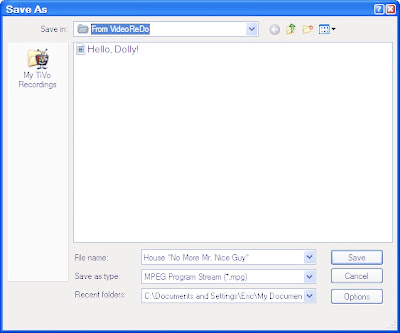
After which you see:
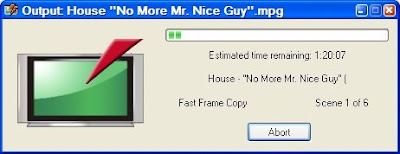
And eventually:
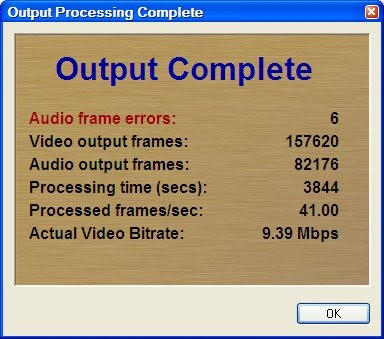
No comments:
Post a Comment