 This post is part of my TiVoToGo series on the ins and outs of moving TV recordings from a TiVo DVR to a Mac, for use eventually with iTunes, Front Row, and Apple TV. In previous posts I assumed the use of TiVo Desktop to copy recordings from the TiVo to the Mac. But there is an alternative. As long as you have the TiVo Desktop software installed, you can simply transfer recordings via your browser.
This post is part of my TiVoToGo series on the ins and outs of moving TV recordings from a TiVo DVR to a Mac, for use eventually with iTunes, Front Row, and Apple TV. In previous posts I assumed the use of TiVo Desktop to copy recordings from the TiVo to the Mac. But there is an alternative. As long as you have the TiVo Desktop software installed, you can simply transfer recordings via your browser.This is true whether you use a Mac browser or a Windows browser in Parallels Desktop for Mac.
I use Firefox as my main browser, but any browser will do. Just enter the URL https://<
The <
Next come the formalities. You may be presented by your browser with a warning about an unknown security certificate. Just click OK or Continue to go on. You will then be asked to enter a user name and password. The user name is tivo. The password is the media access key of your TiVo, a ten-digit number you can discover by navigating to TiVo Central -> Messages & Settings -> Account & System Information -> Media Access Key on your TiVo. You enter these and click the option to have the browser remember them for future use.
(Later on when you download files, you may have to enter the user name and password a second time. Do the same as before: enter user name tivo, type in your media access key as password, and tell the browser to remember this information for future use.)
Once you are done with the administrivia, you see something like:
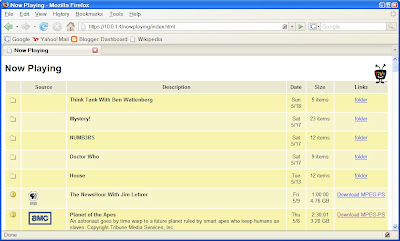
All the shows recorded on your TiVo are presented, grouped by program title into folders as necessary. You can click to open a folder and see the shows within.
(If you don't see folders, you may be in classic view rather than groups view. Scroll to the bottom of the page and click on groups.)
For individual shows, in folders or otherwise, you can click on Download MPEG-PS to download the show to your computer as a .TiVo file.
When you do that, the browser will do whatever it usually does when you download something. Default behavior for Firefox is to create the downloaded file on the Desktop, but you can alter Firefox's Options/Preferences to always ask where to save a downloaded file. That's what I do, since I want to direct all TiVo downloads to a folder on my AirPort disk.
An AirPort disk is a USB 2.0 hard drive connected to an Apple AirPort Extreme Base Station ... a router, for all you non-Mac people. I like to use the browser method, rather than the official TiVo Desktop software, to copy recordings from my TiVo to my Mac, because I can't get the latter to direct downloads to my AirPort disk.
To find a show you want to download, you'll probably have to scroll down the Now Playing list:
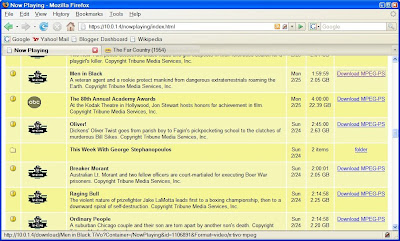
When you click on Download MPEG-PS, then after you tell the browser where to put the downloaded file, you'll see:
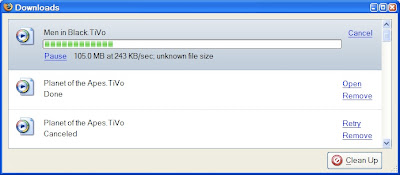
It will take a fair amount of time for the download to complete. You won't see a time estimate, since the TiVo doesn't let the download process know how big the file is. You can bank on it taking upwards of an hour for an hour show on a wireless home network. These files are big.
Once the download is done, you'll be able to play the file in Toast Video Player under Mac OS X. You can also play it in Windows Media Player under Windows XP in Parallels ... maybe. I find that Windows Media Player balks, complaining about a missing codec, unless I upgrade TiVo Desktop to TiVo Desktop Plus. (This tells me the TiVo Desktop Plus package contains more than just the application itself.)
You can also convert the .TiVo file for use with iTunes, Front Row, and Apple TV ... the subject of Using VideoReDo on TiVo Files and Using VisualHub on TiVo Files.
No comments:
Post a Comment