 This is another in my TiVoToGo series of posts in which I've been talking about ways to usher recorded TV shows from your TiVo DVR to your Mac and then play them in iTunes or Front Row on the Mac, or on your Apple TV.
This is another in my TiVoToGo series of posts in which I've been talking about ways to usher recorded TV shows from your TiVo DVR to your Mac and then play them in iTunes or Front Row on the Mac, or on your Apple TV.One good way I've found to do this involves using this chain of apps:
- TiVo Desktop to copy recordings from the TiVo to the Mac — the subject of this post.
- VideoReDo TVSuite to edit out commercials, and also decrypt the original file — see Using VideoReDo TVSuite on a Mac.
- VisualHub to convert the decrypted-and-edited file to a format compatible with Apple TV see Using VisualHub on TiVo Files.
The first two apps run in Windows XP, which runs in Parallels Desktop for Mac — see Using Parallels Desktop for TiVo-to-Apple-TV Transfers. The third, VisualHub runs under Mac OS X.
TiVo Desktop is software from TiVo, Inc. It enables TiVoToGo, the capability to take recordings off your TiVo DVR and use them elsewhere, to work. "Elsewhere" can mean a second TiVo in your house. It can also mean a Windows PC, a Mac, or any of several types of portable devices such as an iPod or iPhone. One of the TiVoToGo possibilities is an Apple TV.
Recordings on a TiVo are digital, even if the channel they were recorded from was analog. They, moreover, are digitally compressed using the MPEG-2 codec for video compression that is also used for DVDs. (The audio is likewise digitally compressed.)
The first thing that TiVoToGo has to do is transfer the encrypted MPEG-2 recordings to (say) your Mac or PC. That's where TiVo Desktop comes in.
On a Mac, TiVo Desktop is but a System Preferences panel, and the user interface is implemented in software from Roxio called Toast 9 Titanium. One of the Toast modules is TiVo Transfer. You use it to transfer recordings from your TiVo to you Mac.
In Windows, you use TiVo Desktop itself, which is an application, not a preferences panel. Here's what it looks like when you launch it:
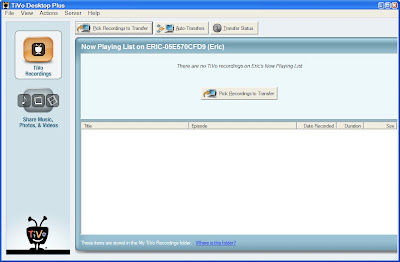
The first time you use TiVo Desktop you'll need to choose Set Media Access Key from the File menu. You see a dialog box:
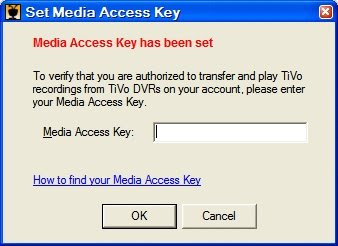
(This one indicates that my MAK has already been set. The dialog you see the first time does not say "Media Access Key has been set.")
You find your MAK on your TiVo by by navigating to TiVo Central -> Messages & Settings -> Account & System Information -> Media Access Key. You enter the ten-digit number you see there in this dialog and click OK. This MAK is what allows TiVo Desktop to function with your TiVo.
Now you click on Pick Recordings to Transfer and wait briefly while TiVo Desktop fetches the list of all the recordings on your TiVo:
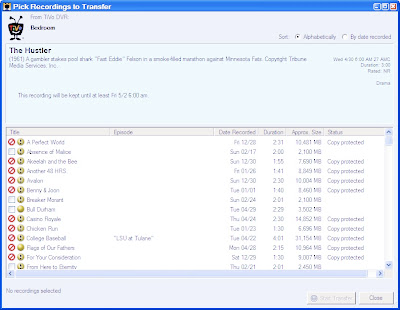
TiVo Desktop gets its information from your TiVo via your home network, typically a wireless network. If your TiVo doesn't have a wireless 802.11 WiFi (or, optionally, a wired Ethernet) connection to a network that your Mac is on, you'll need to network it before TiVoToGo and TiVo Desktop will work.
Next, from the list of recordings you pick any one and click Start Transfer. You see:

You wait perhaps an hour or more until the transfer is complete ... and you have a new file with extension .TiVo in your TiVo Recordings folder. This file becomes your input to VideoReDo. Simple as that.
You can use TiVo Desktop's File -> Preferences panel to select a different folder to put .TiVo files in ... with a great many restrictions, it seems. For example, I find I can't direct these files to my AirPort disk, the capacious hard drive attached to my AirPort Extreme wireless router and made available in Windows by AirPort for Windows. Though other Windows apps can output to my AirPort disk, TiVo Desktop can't.
That's why I don't really use TiVo Desktop, the Windows application, all that much. Instead I use my Firefox Web browser in Windows to download .TiVo files and put them exactly where I want them. The browser method works only if TiVo Desktop, the behind-the-scenes software package that contains the application, is installed. See Using a Browser for TiVoToGo for more about that.
I'm not really using the free version of TiVo Desktop for Windows, either. I actually sprang for the $24.95 TiVo Desktop Plus upgrade, available here, an enhanced version of TiVo Desktop. I did this for two reasons.
- Plus allows TiVo Desktop to export .TiVo files directly in an h.264 codec suitable for an iPod, without resorting to third-party software. This "one-stop shopping" approach I found to be of sadly limited use for my Apple TV, though, since output resolution is restricted to 320 x 240 pixels, and since no provision is made for editing the programs.
- The Plus upgrade allows .TiVo files to play in Windows Media Player in Windows XP, which I find to be nice but not essential. Without the Plus upgrade, I found the Windows Media Player always complained about missing codecs as it refused to play .TiVo files. No amount of downloading and installing "codec packs" that promised to cure the problem actually cured it. The Plus upgrade to TiVo Desktop fixed that particular woe. Alas, I find that I don't really need to play .TiVo files in Windows Media Player all that often.
No comments:
Post a Comment