At Amazon.com's main page you can set the Search drop-down menu to Video On Demand, leave the search box empty, and click Go. If you do, you'll see this. As this post is being written on Nov. 26, 2009, there are 40,691 results, each a movie or TV show that you can rent or buy.
Many titles can be rented or bought — for example, Borat, the 2006 Sacha Baron Cohen hit:
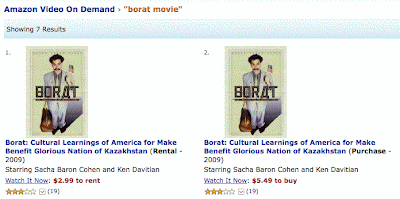
This post covers buying. I'll talk about renting in a subsequent post.
Amazon VOD used to be called Amazon Unbox (Get it? It's a video you can buy, like a DVD or a Blu-ray. But it's not a DVD, so you can't hold it in your hand, it doesn't come in a box, there's no shrink wrap, etc.). Amazon Unbox has been around since Fall 2006; since Fall '08 it's been rebranded Amazon Video on Demand. Where Unbox required you to use a software player that worked only on Windows PCs, Amazon VOD works on PCs and Macs. You don't even need a special player now; a web browser is all you need. (Plus, there is still an Amazon Unbox player that you can use in Windows. Download it here.)
Say you'd like to watch every show in the entire first season of The West Wing. At Amazon's VOD shop, you type "West Wing" into the search box and see various seasons of the late, great NBC political drama at the top of the results:
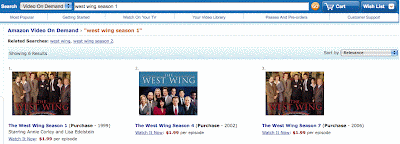
If you click on Season 1, you'll see (click the image to enlarge):
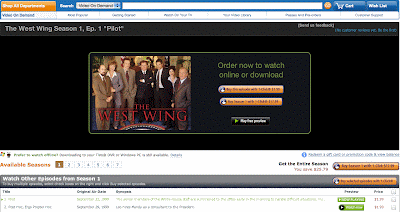
Here's a close-up of the "Order Now" panel:
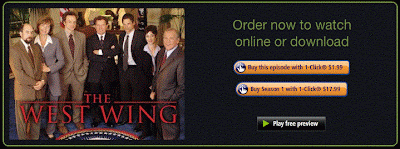
Assuming you already have an Amazon account with a credit card and 1-Click buying enabled, purchasing just the first episode for $1.99 is pretty straightforward — it's the default purchase, shown as "Now Playing" in the "Preview" column in the episode list. Scroll down in the list, and you can select other first-season episodes, either singly or as a group, by putting check marks by those you want. Each episode, purchased singly, is $1.99.
But you are interested in the entire season, so you would just click "Buy Season 1 with 1-Click $17.99."
Once you enter your Amazon password and confirm your purchase, all the videos become a permanent part of your online video library at Amazon. To see them listed there, click on "Your Video Library" in the Video On Demand menu bar in your browser window. You'll see a graphic labeled "The West Wing Season 1." Here is mine for Season 2 (I don't own Season 1):
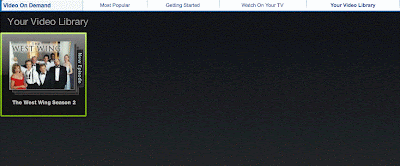
(You can click on the screen image above to enlarge it. The "Your Video Library" tab at upper right is what you clicked on to arrive at this screen in the first place.)
Clicked on, the thumbnail graphic will expand to show all the individual episodes of The West Wing for that particular season:
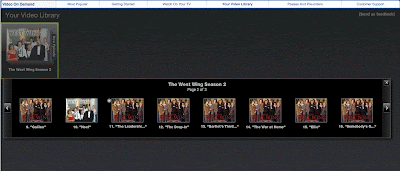
Clicking on one of the episodes brings up:
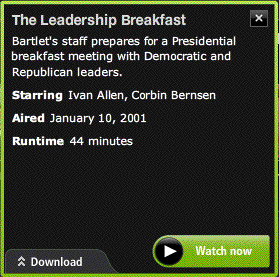
You can elect to download the selected episode, or you can watch it right away.
Choosing the download option gives you:

In this case, my download destination is a TiVo video recorder in my "Bedroom." (I'd already downloaded it to my "Living Room TiVo," as the "Locations" entry indicates.)
You can download the videos you buy to various compatible computers and devices in your household, but you have to initiate the download from a computer browser. You can't manipulate your Amazon Video Library from a device such as a TiVo itself.
"Bedroom" is an available download destination for me, since I have already registered that TiVo with Amazon. To do that in my computer browser I went here, then clicked on Refresh list of registered TiVo DVRs. (Go here to confirm what TiVos you have already registered with Amazon, if any.) You can also register the TiVo from the TiVo box itself by selecting "Video on Demand" from the main TiVo menu, selecting "Amazon Video On Demand" from the next menu, and then following the on-screen registration instructions.
Once you have initiated an Amazon VOD download, within a minute or so the destination device will actually begin receiving the video. If the device is a TiVo, a blue LED lights up on its front to indicate that a download is in progress. You can go into its Now Playing list and see the video already listed there. While it is downloading, it will display an imitation of the blue front-panel LED next to its name.
If you want, you can start watching the video even while the download proceeds. This capability of watching an in-progress download is called "progressive download."
If you have a slow Internet connection, it is possible that the progressive download will not keep up with the playback — in which case you will be returned to the TiVo menu screen for the video. You can resume playback of the video at will, but you may have to wait a bit for enough of the video to be transferred to avoid further interruption.
If you prefer, you can bypass downloading the video to a TiVo or other compatible device and just watch it instantly on your computer, in your web browser:
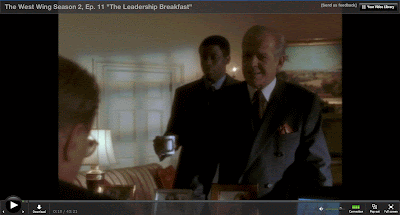
(Click on the image above to see it full size. The grain in the image is a byproduct of my screen capture software and does not appear in the actual video.)
The Adobe Flash Player plugin must be installed in your browser for this to work.
Once the purchased video is in your Amazon VOD library online, you can play it in your browser any time you want, as often as you want.
Remember, watching an Amazon VOD video in your browser starts instantly, since the whole file is not actually downloaded. This is different from a progressive download, for which you may have to wait five minutes or so before beginning to watch the video. That's why if you elect to use the Amazon Unbox player on a Windows PC, you have to wait for enough of the video to be downloaded, before starting to watch.
You don't have to pay extra for each use of the video, whether in a browser window, in the Unbox player, or on a device like a TiVo. You can also re-download it at any time for free; if you delete it from Unbox or your TiVo you can get it back at will. This is the advantage of buying rather than renting.
However, if you will only be watching a video once or twice, and if Amazon offers it for rental rather than purchase, renting can save you money. Renting will be the topic of my next post ...
1 comment:
Hi thanks for posting this
Post a Comment