 In TiVoToGo, Part 1, I introduced TiVoToGo, the ability to transfer recorded TV programs from your TiVo to your Mac or Windows PC. In TiVoToGo, Part 2, I talked about a secret way to export the programs, once they are on your Mac, to Apple TV in the MPEG-4/H.264 video format that the Apple device likes, without restricting the video to low-resolution iPod/iPhone compatibility. In TiVoToGo, Part 3, I talked about how to avoid overstepping limits Apple has placed on the bitrates, frame rates, and resolutions Apple TV can use.
In TiVoToGo, Part 1, I introduced TiVoToGo, the ability to transfer recorded TV programs from your TiVo to your Mac or Windows PC. In TiVoToGo, Part 2, I talked about a secret way to export the programs, once they are on your Mac, to Apple TV in the MPEG-4/H.264 video format that the Apple device likes, without restricting the video to low-resolution iPod/iPhone compatibility. In TiVoToGo, Part 3, I talked about how to avoid overstepping limits Apple has placed on the bitrates, frame rates, and resolutions Apple TV can use.My assumption up to now has been that you'll utilize Roxio's Toast 8 Titanium software, including its bundled TiVo Transfer app, to do all this. Now I'd like to explore some alternatives to going the Roxio route.
There are several reasons why you might want to bypass the Roxio software. One reason is that there are subtle bugs in it, at least in the current version, 8.0.3. According to several complaints I've run across on the Web, for instance, I'm not alone in finding that Toast's exported output files sometimes get the audio out of sync with the video.
Another reason is that the Roxio software affords no way of trimming the unwanted ends off video recordings. When you set up your TiVo to record a program such as, say, a film on Turner Classic Movies, there is usually a swatch of lead-in before the movie starts and then a bunch of unrelated stuff after it ends, and you'd just as soon trim it all away. Roxio doesn't provide a way to snip.
MPEG Streamclip from Squared 5 software does just that. This free software is a powerful, high-quality video player, converter, and editor. It can input and output MPEG-2 video files, MPEG-2 transport streams, QuickTime video files, MPEG-4/H.264 iPod video files, and files in many other video formats:
You can use MPEG Streamclip to: open most movie formats including MPEG files or transport streams; play them at full screen; edit them with Cut, Copy, Paste, and Trim; set In/Out points and convert them into muxed or demuxed files, or export them to QuickTime, AVI, DV and MPEG-4 files with more than professional quality, so you can easily import them in Final Cut Pro, DVD Studio Pro, Toast 6, 7, 8, and use them with many other applications or devices.
I don't yet understand things like what the difference is between MPEG files and MPEG transport streams, or between muxed and demuxed files, but I do know that MPEG Streamclip is a powerful tool. But it has some drawbacks too. The worst one is the difficulty of giving it a TiVo-derived input file it can use.
When you use Roxio's TiVo Transfer app to grab a recorded TV show from your TiVo box and store it on your Mac or Windows PC, the show winds up in a file with a .tivo extension. The file works fine in Toast or in Roxio's included Toast Video Player app, but it's encrypted. Most video software can't use it. For example, QuickTime can't deal with it.
There are ways and means of decrypting it into an MPEG-2 file other software can use. One of them is simply to bypass Toast and to transfer the file from the TiVo to the Mac using something other than Roxio software. I'm currently using TiVoDecode Manager for this purpose.
TDM, sometimes called TiVoDecode, is, again, free software that is, in this case, the work-in-progress of a single individual, David Benesch. It hasn't been updated in over a year, and it's not clear that it ever will be again. If something breaks, don't hold your breath until it's fixed.
Still, TDM can be a help. Its job is to access TV-show recordings directly on your TiVo, and copy them to your Mac via your home WiFi or Ethernet network. The main difference between it and TiVo Transfer is that, as it copies the files from the TiVo, it decrypts them into non-protected MPEG-2 files with an .mpg filename extension.
Here is its interface:
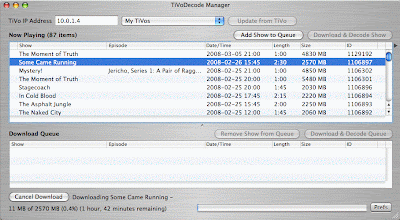
In theory, TDM's MPEG-2 output files could then be input directly to MPEG Streamclip for editing and conversion to MPEG-4/H.264. But for reasons I have yet to discover, TDM's output files don't play properly in MPEG Streamclip, or, for that matter, in QuickTime.
This problem exists despite the fact that I purchased and installed Apple's QuickTime MPEG-2 Playback Component, which you can buy from Apple (www.apple.com/quicktime/mpeg2) for $19.99. QMPC, as I'll call it, is an add-on for QuickTime 6 or 7 (I'm using it with QuickTime Pro version 7.4.1). It
Before I installed it, QuickTime wouldn't even open files output by TiVoDecode Manager. Afterward, it would open them and seemingly play them, but the on-screen video display was blank (though the audio was fine). In MPEG Streamclip the video portion of the display window was likewise empty.
... provides QuickTime users with the ability to import and play back MPEG-2 content, including both multiplexed (a.k.a. muxed, where the audio and video tracks are interleaved together into one track) and non-multiplexed (a.k.a. elementary) streams.
I find I can use downloadable software from TechSpansion called VisualHub to bridge this gap. VisualHub is "the universal video converter for Macintosh," and costs $23.32 (strange choice of price, no?).
VisualHub doesn't actually play video files; it just converts them:
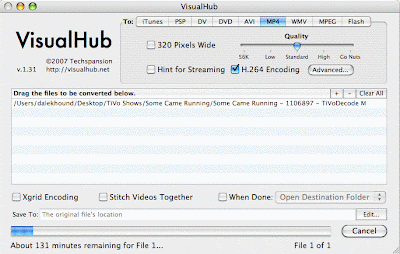
In the above screen shot I'm converting a .mpg file produced by TiVoDecode Manager into an MP4 (MPEG-4) file using the highly efficient H.264 encoding method. The output filename will have an .mpv extension. It will be playable in QuickTime, in iTunes, and on Apple TV.
Another possibility is to export the file from VisualHub in MPEG (i.e., MPEG-2) format, as opposed to converting it in VisualHub to MP4, a lengthy and unnecessary process — unnecessary because the conversion to MPEG-4 will have to be repeated later by MPEG Streamclip anyway. If I export an MPEG-2 file from VisualHub, it will have the .mpg filename extension and will be playable in QuickTime.
It could also be opened and edited in MPEG Streamclip, which depends on the QuickTime MPEG-2 Playback Component. After I set the In and Out points in MPEG Streamclip so as to chop off extraneous leading and trailing material, I found I could export it as an Apple TV MPEG-4/H.264 file with filename extension .m4v:
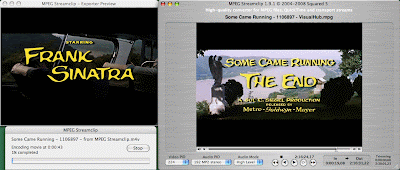
The exported file then played in QuickTime, in iTunes, and on the Apple TV.
The above gives just some of the ins and outs of bypassing the Roxio TiVoToGo software suite by means of a "bucket brigade" using TiVoDecode Manager, VisualHub, and then MPEG Streamclip. It glosses over a lot of potential problem areas, glitches, and unknown quantities which can make the process of moving TV programs from a TiVo to an Apple TV via your Mac an adventure. I'll talk more about those in my next post in this series.
No comments:
Post a Comment