Wednesday, February 27, 2008
1080i and 1080p on Blu-ray
Here is an explanation of this confusing subject.
Movies shot at 24 frames per second are recorded on Blu-ray disc as (you guessed it) 24 complete video frames for each second of film. These 1080p/24 frames have 1,080 lines of 1,920 pixels each, and the lines are "progressively scanned" (the "p" stands for "progressive"). On an old-fashioned tube-type TV, the lines would be painted on the screen, all in their original order, by a moving electron beam. On a newfangled flat-panel TV, the lines are lit up all at the same time.
In "interlaced" scanning, first the odd-numbered lines are painted on the screen, then the even-numbered lines.
High-definition TV-based fare, as opposed to film-based material, might be progressively scanned at 60 frames per second, not 24. That would be 1080p/60 video. But to cut down on the amount of data, each frame could have exactly half its lines removed. The first frame would lose its even-numbered lines. The next would lose its odd-numbered lines. Then back to suppressing the even-numbered lines. And so on. That's 1080i/60 video. Its scan method, when presented on a tube-type TV, is interlaced: first the electron beam traces out the odd-numbered lines; then the beam traces out the even-numbered lines.
1080i/60 video won't work with a flat-panel HDTV, because it's interlaced. The display panel can represent only progressive video. So the flat-panel TV cannot display 1080i/60 video until it has been "deinterlaced."
Progressive 1080p/60 video is never recorded as such on Blu-ray disc, because it requires too much data. Interlaced 1080i/60 video can be recorded as such on Blu-ray disc — just as can progressive 1080p/24 video that has been derived from film.
When 1080i/60 non-film-based video is read in by a player from a Blu-ray disc and passed to a flat-panel 1080p HDTV without modification, it is input to the TV as 1080i/60, and it has to be deinterlaced by the TV. Its missing pixel rows have to be filled in somehow. There are several techniques for doing this, and some work better than others.
When 1080i/60 video is read in by the Blu-ray player and sent to the TV already converted to 1080p/60 — i.e., it is converted by the player itself from interlaced video to progressively scanned video — it is the player that does the deinterlacing.
Tuesday, February 26, 2008
Blu-ray Audio Codecs
Now that Blu-ray has kayoed HD DVD in their two-year war and has been accepted as the dominant high-definition disc format, many Blu-ray buyers will want to know about the many types of audio tracks that can appear on Blu-ray discs.
The two most basic types are Dolby Digital and Linear PCM. Every Blu-ray disc must contain one or both of these. Every Blu-ray player must be able to decode both.
Dolby Digital encoding, or DD, is capable of compressing up to 5.1 channels of digital audio: front right and left, front center, two side/rear channels, and one Low Frequency Effects channel. LFE (the .1 in 5.1) contains low bass information.
DD is found on DVDs, and is sometimes referred to as AC-3. It is a "lossy" compression codec. A codec is a "compression/decompression" algorithm that takes raw, uncompressed data — in this case, digital audio data — and compresses it for storage/transmission, and later restores it to (something close to) its original form. If the codec is lossy, the restored version is only something like its original form. The differences between the original and the reconstructed version may or may not be subtly noticeable. If the codec is "lossless," the restored version is identical to the original.
Linear PCM isn't, strictly speaking, a codec, because it is simply a way of representing the digital audio data in its original form, without compression. Blu-ray discs often contain an LPCM audio track of up to 7.1 channels. The added two channels, in addition to the usual 5.1, represent extra channels for speakers positioned in the very rear of the listening room. Frequently, if an LPCM track is present on a Blu-ray disc, there is no DD track, and none is needed. LPCM is the gold standard of Blu-ray audio, since it's uncompressed and easy to decode. Its only drawback is that it takes up a great deal of space on a disc.
Optional on Blu-ray discs is DTS Digital Surround (lossy, up to 5.1 channels). From DTS rather than Dolby Labs, it is an alternate way to do what DD does. Its aficionados call it superior because (among other things) it uses higher bitrates than DD. [Edit: Although DTS is an optional codec on Blu-ray discs, Blu-ray players must be able to decode DTS if it does appear on the disc.]
[Edit: Some codecs are not only optional on Blu-ray discs, support for them by Blu-ray players is also optional.] This means the player need not be equipped to use an optional codec at all. Or, it can optionally pass the audio track just as recorded on the disc to an external audio/video receiver for decoding. This is referred to as "bitstream" output, since the bitstream that is recorded on the disc is simply passed along via a digital HDMI connection to the outboard receiver. The outboard receiver must then decode it.
Finally, the Blu-ray player may actually decode a soundtrack that has been recorded on the disc using an optional codec, just as it decodes a DD or linear PCM track. When it does this, it converts the soundtrack on the disc (if it's not linear PCM already) to linear PCM, which is then sent via a digital HDMI connection to an outboard receiver or TV.
Most Blu-ray players can also output in analog form 5.1-channel sound from audio tracks it has decoded, in addition to outputting it in digital form on HDMI.
Two other codecs from Dolby Labs are optional on Blu-ray discs. One of these is Dolby Digital Plus (DD+). It is an extension of lossy Dolby Digital that offers up to 7.1 channels of sound, instead of the usual 5.1. Also, there is Dolby TrueHD, for truly lossless digital audio of up to 7.1 channels.
As with the Dolby family, there are two high-res codecs offered by DTS. DTS-HD High Resolution Audio is equivalent to DD+ in offering lossy compression of up to 7.1 channels. DTS-HD Master Audio is the DTS version of lossless, up-to-7.1-channel compression.
Soundtracks using any or all of these optional codecs may appear on any given disc title, in addition to DD and/or linear PCM.
Every Blu-ray disc title must have at least one of these three forms of audio track present: Dolby Digital, DTS, or linear PCM (often referred to as "LPCM" or just "PCM"). All other forms of soundtrack are, again, optional for the player to decode. The player can simply ignore them, or pass them along as bitstreams, or use an onboard decoder to decode them.
In some cases, Blu-ray players that decode soundtracks to linear PCM and output them on HDMI, or decode them to analog form for output that way, pass along only some of the audio information from the disc: the so-called "core" version of the audio track in question.
For example, there are some Blu-ray players that are capable of reading in DD+ (or Dolby TrueHD) from a Blu-ray disc but decoding just the "core" 5.1-channel Dolby Digital track, which means that the two extra channels that differentiate DD+ (or TrueHD) 7.1 from DD 5.1 are thrown away. Also thrown away and not decoded or used is the extra information that makes the rear channels of DD 5.1 yet more lifelike in DD+ (or TrueHD) than in DD (even if the two extra channels are not used). The extra channels and extra audio information that get thrown away form an "extension" to the "core" audio track. That's why it is easy to throw them away.
Likewise, some Blu-ray players strip DTS-HD High Resolution or DTS-HD Master Audio down to just plain "core" DTS and decode that.
The earliest player models quite often "cheated" in this way. More recent player models tend to decode the various optional codecs — if at all — without stripping away any information.
Anyone who is concerned to get all the advantages of high-res audio optionally offered on Blu-ray discs, either now or in the future, will want to shop carefully to make sure their chosen player either can decode every standard or optional Blu-ray codec without sacrificing any information, or can at least pass it along untouched in its original bitstream form for external gear to decode.
Sunday, February 24, 2008
Dispatches from the Format War, #5
Click on the image below for more about the Toshiba cave-in:

Or, try this coverage:

For those who have been vacationing on Mars for the last two years, HD DVD and Blu-ray were rival formats of high-definition optical video discs. Both premiered in 2006 in a bid to replace the venerable standard-definition DVD, now long in the tooth. Both new formats' discs were capable of high-definition playback in the format's own players, but neither would work in the other's machines. (Both formats' players also played DVDs, thankfully.)
HD DVD was advanced by Toshiba and its cohorts as more of a logical successor to the aging, standard-definition DVD format, because it was cheaper for disc manufacturers to convert from making DVDs to making HD DVDs, which were similar in structure. Sony's Blu-ray discs, on the other hand, were different enough from DVDs that the conversion process would be more costly for manufacturers.
As things turned out, that didn't matter.
HD DVD players and discs hit the market in March 2006 — well before the first Blu-ray player arrived, in June 2006 — and, despite how slow and glitchy the original HD DVD players were in terms of their response time and user interface, critics loved the gorgeous, sharp, ultra-detailed pictures they produced. HD DVD player prices started out pretty steep by DVD-player standards, but not as steep as the price tag placed on the first Blu-ray player to (eventually) arrive. That player, moreover, was accidentally crippled by its manufacturer, Samsung, and could not deliver all the razor-sharp picture quality recorded on the disc.
As things turned out, HD DVD players' being first to market and less pricey than Blu-ray players, when the latter finally arrived, didn't matter.
Sony's first Blu-ray players finally hit the streets several months late and at super-high prices. They were able to deliver pictures as sharp as the HD DVD players always could ... yet there were a lot of complaints that the initial Blu-ray disc titles were all over the map in terms of their video quality. Some looked great, some did not.
Savants blamed two things: one, the Blu-ray camp had yet to be able to make a dual-layer, 50-gigabyte disc, meaning that the movie had to be squeezed into the 25-gigabyte space of a single-layer disc; two, the Blu-ray camp initially was unable to make use of the higher compression ratios of the new MPEG-4/H.264 and VC-1 video compression codecs and had to rely on the relatively space-wasting MPEG-2, held over from DVD. Those two limitations taken together supposedly made for less-than-optimal HD video quality on some of the first Blu-ray disc titles.
As things turned out, none of Blu-ray's startup woes would ultimately matter. Sony, Samsung, and the other Blu-ray honchos finally got dual-layer disc manufacturing going, and also switched to disc authoring using MPEG-4/H.264, also known as AVC — or, alternatively, to the other modern, ultra-efficient video codec, VC-1.
During the nearly two years of the high-def disc format war, the various Hollywood studios took different tacks toward the rival discs. Some lined up exclusively behind HD DVD, some exclusively with Blu-ray, and some, like Warner Bros., issued discs in both formats. There were shifts and defections along the way. Yet, as of late last year, Universal and Paramount were still not releasing on Blu-ray.
As it turned out, the original reluctance of two major studios to support Blu-ray didn't matter:

What mattered was what Warner Bros. did on January 4, 2008, when it announced that it would cease releasing new high-def titles on HD DVD, but only on Blu-ray. This was the reverse of what Paramount had done in August 2007, when it said it would henceforth release only on HD DVD. Warner has the largest market share for DVDs, so its move was determinative. The earlier Paramount move had little practical effect.
 |
Sony PlayStation 3 $399.99 (40 GB) 1080p video via HDMI 1.3; no bitstream audio; now upconverts DVDs; awkward remote; plays video games, too |
But that's not the way things turned out. Now the question for a lot of movie buffs becomes: do I buy a Blu-ray player now, or do I wait a while?
Saturday, February 23, 2008
Test Post
 |
Sony PlayStation 3 $399.99 (40 GB) 1080p video via HDMI 1.3; no bitstream audio; now upconverts DVDs; awkward remote; plays video games, too |
 |
Panasonic DMP-BD30K $499.95 fine 1080p/24 picture via HDMI 1.3b; upconverts DVDs to 1080p; Blu-ray Profile 1.1 capability for handling interactive content; Dolby TrueHD and DTS-HD Master Audio tracks output as bitstreams, but not decoded internally |
 |
Samsung BD-P1400 $399.99 mediocre 1080p picture at 24 fps, otherwise fine image quality; decodes Dolby TrueHD and DTS-HD High Resolution audio tracks; outputs Dolby TrueHD and DTS-HD Master Audio as bitstreams; Blu-ray disc compatibility issues? |
 |
Panasonic DMP-BD10A $529.00 fine picture on Blu-ray and DVD; upconverts DVDs to 720p, 1080i, and 1080p; on-board decoding for Dolby TrueHD and DTS-HD High Resolution audio tracks; HDMI output not latest v. 1.3; poor ergonomics |
Thursday, February 21, 2008
TiVoToGo, Part 3
 In TiVoToGo, Part 1, I spelled out the basics of using TiVoToGo to transfer TV programs from your TiVo DVR to your Mac (or a Windows PC, for non-Mac people). In TiVoToGo, Part 2, I talked about a secret way to export the programs, once they are on your Mac, to Apple TV.
In TiVoToGo, Part 1, I spelled out the basics of using TiVoToGo to transfer TV programs from your TiVo DVR to your Mac (or a Windows PC, for non-Mac people). In TiVoToGo, Part 2, I talked about a secret way to export the programs, once they are on your Mac, to Apple TV.Now, more about the latter.
Apple TV is a gadget from Apple, Inc., that mates to your TV and home entertainment system and delivers to them the media files your Mac or Windows PC has access to. Apple TV sits next to your HDTV and is connected by an HDMI cable as an input to it. It also connects wirelessly into your home computer network, which Apple hopes you build around one of its AirPort Base Station 802.11g or 802.11n routers. (If you use a non-Apple WiFi router, that's fine too.)
 Apple TV works hand-in-glove with iTunes, whether on a Mac or on a PC. Music, movies, TV shows, podcasts, and most or all of the other stuff you have in your iTunes library can be shared with it. Apple TV can even (since the latest software release, version 2.0) directly access the iTunes store and buy or rent, and then download, movies and other content without your having to get on your computer to do it.
Apple TV works hand-in-glove with iTunes, whether on a Mac or on a PC. Music, movies, TV shows, podcasts, and most or all of the other stuff you have in your iTunes library can be shared with it. Apple TV can even (since the latest software release, version 2.0) directly access the iTunes store and buy or rent, and then download, movies and other content without your having to get on your computer to do it.Obviously, Apple wants you to get content for Apple TV right from the iTunes store. But there are also ways to furnish it with content that doesn't come from Apple. One way is to export TiVoToGo content to it.
The "approved" way to transfer TiVoToGo content to your Mac is with TiVo Transfer, software that comes with Toast Titanium. Once the content is on the Mac in the form of a file with a .tivo extension, Toast can export it in a format compatible with Apple TV.
To get it to do that, as I said in my previous post, you have to enter
defaults write com.roxio.Toast "tivo export mode" -integer 1
in the Mac OS X software application called Terminal. This app allows you to talk to Unix, the operating system at the heart of Mac OS X. This particular command basically (via Unix) tells Toast to make its entire range of export options available to you. If you don't do it, Toast will only let you export TiVo programs in formats suitable for the iPod and other portable devices. These formats have too little resolution for high-quality display by Apple TV on an HDTV.
Once you have availed yourself of all of Toast's export options, you'll want to choose its H.264 codec for all Apple TV exports of TiVoToGo programs. H.264 is an especially efficient version of the MPEG-4 encoding standard; TiVo files use the less-compact MPEG-2.
H.264 is theoretically able to encode video content that can be, but does not have to be, high definition. That is, it can accommodate the bitrates, frame rates, and resolutions associated with 1080i, 1080p, and 720p video. It can also accommodate standard-def fare, either 480i or 480p, including the versions thereof found on DVD.
Thus, if you transfer, say, a 1080i or 720p TV recording from your TiVo to your Mac and export it in H.264 format using Toast's default H.264 settings, you'll get a truly high-def version of the program that will play in QuickTime Plus and in iTunes with resolution and quality much like the original. (It will be an extremely large file, owing to the high bitrate that Toast uses by default.)
Problem is, that file is not apt to be compatible with Apple TV. If you tell iTunes to sync it to your Apple TV, iTunes will refuse on grounds that the file is unplayable by Apple TV.
The problem is that Apple has placed limits on the bitrates, frame rates, and resolutions Apple TV can use, in the H.264 suite of formats.
To find out more about these limits, check out The Complete Guide to iPod, Apple TV and iPhone Video Formats at iLounge. Here is the crucial table:

It shows that Apple TV allows a resolution of at most 1280 pixels across the screen by 720 pixels up and down. This is 720p resolution, which means 1080i and 1080p (both 1920 x 1080) are not supported. (Note: for purposes of this discussion, I'm ignoring the MPEG-4 column, which pertains to a version of MPEG-4 which Apple TV can also use but which is not as compact and efficient as H.264.)
Moreover, when using 1280 x 720 resolution for H.264, the frame rate can be no more than 24 frames per second for Apple TV. Most 720p TV fare uses a frame rate of 60 fps (modified, for technical reasons, to 59.94 fps).
If you lower the resolution to 960 x 540 (preserving the usual 16:9 aspect ratio), you can bump the frame rate up to 30 (or 29.97) fps.
I have successfully tried exporting a 1080i program whose original resolution was 1920 x 1080 at 640 x 360 (which again preserves the 16:9 aspect ratio) and found I could keep the original 59.94-fps frame rate. The resulting file plays fine on Apple TV. Thus, there are various combinations of frame rates and resolutions that, taken together, work with Apple TV. It is not clear how you can find out what they all are, except by trial and error.
Notice that there is also a maximum bitrate shown in the table for H.264: 5 million bits per second (mbps). This figure reflects the highest average rate at which bits can be presented to Apple TV's H.264 decoder.
This technical note at Apple's Developer Connection website says (scroll down about halfway) that bitrate spikes can be as high as 12 Mbps.
The higher the resolution and/or the frame rate, the higher the bitrate, all other things being equal. But the bitrate will also vary with the amount of overall scene complexity and particularly the complexity of the motion in the scene. For example, in a shot of a golf ball crossing a green, there is little overall scene complexity, and the motion is also quite simple. Such a scene will be be greatly compressed by the H.264 algorithm. The resulting bitrate will be low, whatever the resolution or frame rate.
On the other hand, imagine a shot in which the camera pans across the crowd at a football game. The scene is complex, because of all the tiny details in the representation of the crowd. The motion is also fairly complex, because the camera is in motion and so are the individuals in the crowd. The resulting bitrate will be high, even if the resolution and frame rate are not.
Apple TV needs video that is limited in frame rate, resolution, and bitrate, compared to what H.264 is really capable of. In Toast, when I export what was originally a 720p HDTV file, here is the Video panel of the MPEG-4 Export Settings dialog. I see this dialog when I click Options in Toast's Save As dialog, next to H.264, after I have chosen H.264 as the output video format from the Format popup in that dialog:
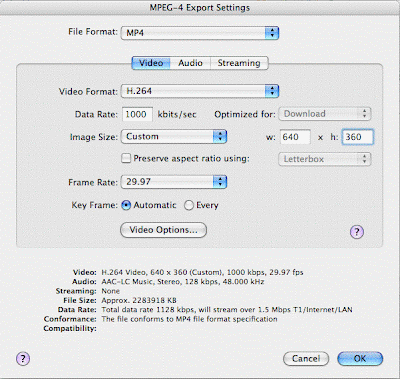
Notice that I am using a conservative bitrate of just 1000 kbps, which is 1 Mbps. My Custom resolution is just 640 x 360. My frame rate is 29.97, which is half that of the original.
More about such technical topics can be found at The Complete Guide to iPod, iPhone and Apple TV Video Conversion (Mac) at iLounge. Notice that this page is an entry point to a four-page article covering a broad range of related topics. A complete rundown on all Apple TV coverage at iLounge can be found at All Things Apple TV.
That's enough for now. More later ...
Wednesday, February 20, 2008
TiVoToGo, Part 2
 In TiVoToGo, Part 1, I spelled out the basics of using TiVoToGo to transfer already recorded TV programs from your TiVo DVR to your Mac (or a Windows PC, for non-Mac people). These TV programs are stored on the Mac as files with .TiVo extensions. These files can be manipulated by the Toast Titanium software package from Roxio, including TT itself, TiVo Transfer, and Toast Video Player. I have yet to find any other software which will work successfully with TiVoToGo in general, with the TiVo Desktop software which TiVoToGo requires, or with .TiVo files on your Mac that have already been moved there by TiVo Transfer.
In TiVoToGo, Part 1, I spelled out the basics of using TiVoToGo to transfer already recorded TV programs from your TiVo DVR to your Mac (or a Windows PC, for non-Mac people). These TV programs are stored on the Mac as files with .TiVo extensions. These files can be manipulated by the Toast Titanium software package from Roxio, including TT itself, TiVo Transfer, and Toast Video Player. I have yet to find any other software which will work successfully with TiVoToGo in general, with the TiVo Desktop software which TiVoToGo requires, or with .TiVo files on your Mac that have already been moved there by TiVo Transfer.Here's a quick review of how the whole thing works (see the previous post for details):
- You record a TV program on your TiVo.
- You launch Toast Titanium on your Mac, which is on a home (wired or wireless) network with the TiVo.
- On the Mac, you click on TiVo Transfer in the TT Extras menu. That starts up the TiVo Transfer application.
- In TiVo Transfer you select the program from the Now Playing list for your TiVo and transfer it to your Mac. Then you wait (perhaps several hours) for the transfer to complete.
- (Optional) In the TiVo Recordings library in the TiVo Transfer software you select the program that has just been transferred and click the Play button. That starts up Toast Video Player and begins playing the program on the Mac.
- Back in TT, under the Video icon in the main window's upper left pane choose DVD-Video. In the Media Browser window, choose TiVo. That will show a list of your already transferred TV programs. Choose the one you just transferred (or any other one) and drag it to the main window. At this point you would ordinarily expect to burn the TV program to a DVD, but ...
- If you would rather export the TV program, for instance to an iPod, click the Export button instead. That initiates a process by which you identify an output file name and location and say what file format (iPhone, iPod, etc.) and what video quality (smallest, best, etc.) you want. After you have made those choices, TT does the export.
That works acceptably if you really want to export to an iPod, iPhone, or other portable device. But my main interest is different: I want to export to a file that my AppleTV can use.
An iPod export is automatically downrezzed (i.e., its video resolution is reduced) to 480 pixels across the image horizontally. The exported image will have whatever number of pixels in the up-down direction will give it the original aspect ratio. So if you start with a 16:9 high-definition image of 1280x720, you wind up with 480 pixels across x 270 pixels vertically. That's fine for a handheld device, but its low resolution makes it look crummy when Apple TV plays the exported file on an HDTV.
I'd like to be able to export at as close as possible to the original resolution, with minimal downrezzing if any. I'd also like to export in the highly efficient H.264 version of the MPEG-4 file format, where the .tivo file uses much less efficient MPEG-2 encoding. MPEG-4/H.264 makes for much smaller files. So I set out to find a way to export my .TiVo files my way.
Today I found what seems to be the answer. I am currently running tests on it, so I can't vouch for it yet, but my initial experiences have been positive.
The secret method is revealed, albeit tersely, in this topic in the TiVo Community forum. (Scroll down to the third post in the topic.) Here it is replicated:
Once you've actually exported something, like it appears that you have, typing in the following line in Terminal will enable the "expert" mode and you'll have the additional options.
--------------------------
defaults write com.roxio.Toast "tivo export mode" -integer 1
--------------------------
Here's a link to an image that shows the extra modes that are enabled...
http://www.tivocommunity.com/tivo-vb...achmentid=8589
[signed] Bob Edelman
Terminal is an application stored in the Applications folder on the Mac. It allows you to type in commands directly to the UNIX system hidden within Mac OS X. The command
defaults write com.roxio.Toast "tivo export mode" -integer 1
changes the "tivo export mode" of Toast to a mode which allows TiVo exports in many video formats besides those intended for handheld devices. One of these (hooray!) is H.264.
When you use the H.264 export format, apparently TT keeps the original resolution of the original TV program (double hooray!).
More later ...
Friday, February 15, 2008
TiVoToGo, Part 1
 A TiVo is a digital video recorder. What's a DVR? It's a box connected to your TV which allows you to record TV programs to an internal hard drive, where they are saved as digital data. You can then watch the programs whenever. Digital video recorders are also called personal video recorders (PVRs).
A TiVo is a digital video recorder. What's a DVR? It's a box connected to your TV which allows you to record TV programs to an internal hard drive, where they are saved as digital data. You can then watch the programs whenever. Digital video recorders are also called personal video recorders (PVRs).TiVo, Inc., makes the TiVo Premiere and TiVo Premiere XL DVRs. It used to make three earlier DVRs: the TiVo Series2, the TiVo Series3, and the TiVo HD. I have a Series3 hooked to my bedroom HDTV and a TiVo HD for each of the TVs in my living room and basement.
I've long been using one of the coolest features of the TiVo. It used to be called TiVoToGo, but that name seems to have been retired; I'll still use it.
TiVoToGo lets you transfer recorded TV shows from your TiVo to a computer, where you can view them right on your computer or move them to a mobile device like an iPod or iPhone for viewing there.
TiVoToGo is one of TiVo's "Home Media Features" — another name that has seemingly been dropped — along with:
- viewing photos and slideshows you have stored on your computer
- using your TV/home entertainment center as a digital music player for songs you (again) have stored on your computer
- TiVo Multi-Room Viewing, which allows you to use any TiVo to watch most, but not all, TV programs recorded on any other TiVo in your house
- copying TiVo recordings you previously downloaded to your computer back to a TiVo, where they can be viewed on a TV just as if they were the original recordings
You can transfer TiVo recordings from a TiVo to a Windows platform, but I use a Mac. For purposes of what follows, I'll assume you use a Mac too.
Networking Your TiVo for TiVoToGo
 If you want to use TiVoToGo, no matter what kind of computer you have, you need to network your TiVo to your computer. The usual way is with a TiVo Wireless G USB Network Adapter (pictured at left). Small enough to sit on the palm of your hand, it plugs (via a USB cable) into the back of a TiVo and links it to your Mac via your home wireless 802.11b or 802.11g network. You can alternatively connect your TiVo via a wired Ethernet network to your Mac.
If you want to use TiVoToGo, no matter what kind of computer you have, you need to network your TiVo to your computer. The usual way is with a TiVo Wireless G USB Network Adapter (pictured at left). Small enough to sit on the palm of your hand, it plugs (via a USB cable) into the back of a TiVo and links it to your Mac via your home wireless 802.11b or 802.11g network. You can alternatively connect your TiVo via a wired Ethernet network to your Mac.I use a TiVo network adapter to connect each of my TiVos into my home wireless network. The network is based on an Apple AirPort Extreme base station. "Base station" is Apple's term for what other people call a WiFi router. My base station and network use 802.11g, a member of the WiFi protocol set. Other WiFi protocols include 802.11b and 802.11n.
My two Macs are on my WiFi 802.11g network. So are my Apple TV and three AirPort Express base stations I use for streaming music ("AirTunes") from iTunes on my Macs to sound systems in various rooms of my house. My AirPort Extreme base station is actually capable of faster (802.11n) operation. However, none of my other devices are 802.11n-ready. That means I am using an 802.11n router at 802.11g speeds.
You don't need a network as elaborate as mine to use TiVoToGo. At a minimum, you just need a WiFi-capable computer and a TiVo that has a TiVo Wireless G USB Network Adapter on it.
You don't absolutely have to have a base station or wireless router, either. It is possible to turn your computer into a "software base station" or "software access point" and avoid using a standalone hardware router. That said, most people will want to invest in a hardware router or Apple base station so that their home network will be available even if their computer is off.
Enabling TiVo-to-Computer Video Downloads
If you have not done so already, you need to log in to Manage My Account at TiVo.com and check the box next to "Enable Video Downloads" on your TiVo DVR(s). Once you do that, you need to wait a few hours to make sure the new setting is in force at TiVo Central, and then you'll tell your TiVo to connect to the TiVo service by using Settings > Phone & Network > Connect to TiVo service now. That will authorize your TiVo for TiVoToGo and also for MRV. Your TiVo will now display "a,a,a" (whatever that means) next to TiVoToGo on its System Information screen.
Getting TiVo Desktop Software
To use TiVoToGo, if you are a Mac person, check out this page at the TiVo.com website to get the TiVo Desktop software. As you can see, you need to be running Mac OS X version 10.5.8 or later, and you need to download and install the free software, the current version of which is 1.95a. The installer puts a TiVo Desktop "startup item" in the StartupItems folder in your main Library folder.
The TiVo Desktop startup item is invoked via the System Preferences panel, not as freestanding software. Clicking on the TiVo Desktop icon in System Preferences brings up a subsidiary panel in which you can turn TiVo desktop on and off. The panel also controls what, if any, iTunes music and iPhoto photos you wish to publish to your TiVo. TiVo Desktop must be turned on for TiVoToGo to work.
Getting Toast Titanium
TiVo Desktop does not itself include the actual TiVoToGo functionality for transferring TV programs from your TiVo to your Mac, or for exporting programs, once transferred, from the Mac to an iPod or other portable device. For those crucial functions you'll need additional software. Most likely you'll use Roxio Toast Titanium ("TT").
TT is software whose main purpose is to burn Mac files to optical media such as CDs and DVDs. It also burns Blu-Ray discs. If you buy TT from Roxio in downloadable form, you simply download and install it in the customary way for Mac software. When you first use TT, you'll enter a serial number which you will receive in a separate e-mail, and at that point you'll be encouraged to register the product online as well.
Using TiVo Transfer and Toast Video Player in TT
Click here to see how to set up TT so that TiVoToGo transfers are enabled in it. This involves making sure "Enable TiVo Transfers" is checked (by default it's unchecked) in the Setup Assistant which runs the first time you open TT. That same web page also shows you how to open the TiVo Transfer application from the Extras menu of TT. It is this separate TiVo Transfer application which allows you to select TV programs previously recorded on your TiVo — the ones listed in its Now Playing list — and copy them to your Mac.
Yet another separate application that comes with TT, Toast Video Player, can be invoked from the TT Extras menu to actually play, on your Mac, the TV programs you have copied to the Mac using TiVo Transfer. (Notice that there is no way to play TV programs directly from the TiVo to the Mac. First you have to make a copy of the program on the Mac, using TiVo Transfer, and then you can watch the program using Toast Video Player.)
Exporting TV Programs in TT
Next, you need to click here to see how to use TT to export — in file formats used by an iPod, an iPhone, or another portable media player — TV programs you have copied to your Mac using TiVo Transfer. Each program that you have transferred from your TiVo to your Mac is saved on the Mac as a file in a special format that will only play in Toast Video Player. It has to be converted for use with a portable media player or for playback in iTunes.
Files in this special format have names with a .TiVo extension. Deep down, they are standard, digitally compressed MPEG-2 video files.
A .TiVo file on the Mac is in the actual format used to store a TV program on the TiVo itself. That format is, I repeat, not one that is usable on an iPod or in QuickTime, in iTunes, or in most other Mac video software. When TiVoToGo copies of TV programs are exported for use with an iPod or with iTunes, the wrapper is removed and any necessary format conversion (say, to MPEG-4 for an iPod) is done. TT contains added functionality which accomplishes the export/conversion.
More Information
This FAQ from the TiVo Community Forum gives background information on downloading TiVo video recordings to a computer.
This TiVo Community Forum FAQ deals with TiVo multi-room viewing.
A TiVo.com support article about TiVo multi-room viewing can be read here.
To learn more about networking a TiVo, click here.
To learn more about the TiVo-brand wireless adapter and other wireless adapters that may work with a TiVo, click here.
In the next post in this series I'll discuss my actual experiences in using all this stuff. Stay tuned.
Wednesday, February 13, 2008
TiVo Multi-Room Viewing
 TiVo: it's synonymous with digital video recorder, or DVR, the device which allows you to record TV programs to your heart's content and watch them whenever. Digital video recorders are also called personal video recorders (PVRs).
TiVo: it's synonymous with digital video recorder, or DVR, the device which allows you to record TV programs to your heart's content and watch them whenever. Digital video recorders are also called personal video recorders (PVRs).TiVo, Inc., makes three DVR models: the TiVo Series2, the TiVo Series3, and the TiVo HD. I have a Series3 connected to my bedroom HDTV and covet a TiVo HD to connect to the new living room HDTV I plan to get. (Click here to see more about the three TiVo models.)
Whatever TiVo model you get, you have to subscribe to a TiVo service plan for it. Paid for monthly or prepaid on a yearly or multi-year basis, this plan is what gives you access to (among other things) the interactive program guide that allows you to find and record TV programs. There are several ways to pay for the service plan — see here for more.
Back to the various models: the TiVo Series2 is a legacy model that can be had for under $100, but it's not for HDTV users. It will neither receive high-definition channels nor record high-definition programs. It will record up to 80 hours of standard-definition TV. If the input signal is digital, it simply records the digital input. If the input signal is analog, it converts it to digital before recording.
The TiVo Series3, $600, and the TiVo HD, $300, work with high-def channels and program content as well as with standard-def (either digital or analog) fare. The Series3 will record 32 hours in HD or up to 300 hours in SD. The TiVo HD has a smaller internal hard drive and will record up to 20 hours in HD or up to 180 hours in SD.
The Series3 and TiVo HD models both allow you to install one or two CableCards. CableCards, which you rent from your cable-TV company, are devices not much bigger than a credit card that slip into slots on the back of the TiVo and allow the TiVo to receive and decode the cable channels you're paying for — so there's no need for a cable box! (CableCards don't work with video-on-demand and can't use the cable company's interactive program guide. Since the TiVo interactive guide is better, the only thing you give up is VOD.)
Either a Series3 or a TiVo HD can have its storage capacity expanded by connecting it to a hard drive of the external Serial ATA (eSATA) type — see this FAQ. I have added a 1-terabyte eSATA drive to my Series3. It gives me a total of up to 165 hours of HD recording, or up to 1,561 hours of SD recording!
When I bought my Series3, the TiVo HD was not yet available. The TiVo unit I get for my living room will probably be a TiVo HD, since if I need more space on it, I can add an eSATA drive to it as well. If I add a 1-terabyte drive, I'll have up to 153 hours of HD capacity on the TiVo HD, along with the 165 hours on the Series3.
Also — with certain significant limitations — I can use TiVo "multi-room viewing" (MRV) to use the new TiVo HD to watch programs recorded on the old Series3 — or vice versa! So I can record a program on the one TiVo and watch it any time on the other! See this FAQ for more on that.
All this is predicated on using a wired (Ethernet) or wireless (802.11 WiFi) home network which allows the two TiVo units to communicate with one another. In my case, I have an AirPort Extreme wireless network that uses the 802.11g and 802.11n protocols. (AirPort is Apple's name for 802.11 WiFi.)
What MRV actually does when invoked from TiVo #2 is copy, via the network, the original recording from TiVo #1 to TiVo #2. (I'm envisioning my anticipated TiVo HD as TiVo #2 and my existing Series3 as TiVo #1, but the roles could just as well be reversed.)
It takes a fair amount of time to accomplish the copying operation, since each hour of SD programming takes up about 1 gigabyte of storage, while an hour of HD consumes about 5 GB. The bigger the file, the longer it takes to stream it over the network.
Even so, you can begin watching the new copy-in-progress right away on your TiVo #2! If your network is fast enough that the transfer process can actually keep up with the pace of the playback, you'll never know you aren't watching the original recording. (If your network is slower than that, you can simply put off beginning to watch the copy until enough material has been transfered to avoid viewing hiccups.)
But there is, alas, a significant limitation to what programs can be MRV'ed. Programs that are copy protected won't MRV.
All digital TV programs have the potential to be copy protected. In addition to the basic data that represents what you see on your TV screen and hear through your speakers, there is other data included in the stream representing the broadcast or cablecast. One particular byte of this data is called CCI, for Copy Control Information.
CCI controls (among other things) whether or not a program can be MRV'ed. The last two bits of the CCI byte are the key. If and only if they are (in hexadecimal) 0x00 — i.e., if they are both "off" — the program can be MRV'ed.
Other possible values are:
- CCI = 0x01 ("copy no more"; this is used for a copy of a "copy once" original)
- CCI = 0x02 ("copy once"; the program may be copied, but copies of the copy are forbidden)
- CCI = 0x03 ("copy never"; no copies of the original are allowed)
But, no. That is not the way it works. MRV apparently does not function unless CCI is 0x00 on the original recording. According to these TiVo Community Forum posts, CCI = 0x02 is as bad as CCI = 0x03.
Other programs are said to be recorded with CCI = 0x03 ("copy never"). MRV does not function with them either.
It is, however, not clear to me how these forum posters can tell whether CCI is 0x02 or 0x03 on a given program. If, on the TiVo itself, you bring up the program information for a given recording and then press Info on the remote, you see a list of things that (for copy-protected programs) includes this advisory notice:
Due to policy set by the copyright holder, this program cannot be transferred to VCR, DVD, or any other media device. To learn more, visit www.tivo.com/copyprotection.
To me, this sounds like CCI = 0x03, not CCI = 0x02.
At any rate, virtually every program received over such channels as HBO HD, Showtime HD, and other premium high-def channels on my Comcast cable system won't MRV, because they're copy protected.
It gets worse. I have found that certain series on non-premium cable channels either have all of their episodes copy protected, or just some of them! For example, "Hex" on BBC America allows some of its episodes to be copied (or, presumably, MRV'ed), while other episodes are copy protected.
It's not clear whether the offending CCI flag bits come from BBC America or Comcast. It's possible BBC America sets them sometimes, but not always, while it's equally possible that Comcast is the one that is inconsistently slapping them on, for reasons known only to Comcast.
There don't seem to be any rules about when CCI copy-protection flagging is allowed and when it is not — except that there's supposedly a rule prohibiting cable companies from copy protecting programs taken from local broadcast channels. For what it's worth, my cable company seems to be adhering to that rule.
So, to sum up, I'm looking forward to having a second TiVo and being able to transfer programs from my first TiVo to it and vice versa, but I'm annoyed that I can't MRV anything that is marked as copy protected — even though I think there ought to be a way to move rather than copy an original recording from one TiVo to the other!