Kanopy is a source of some 30,000 streaming movies that you can access for free, using your library card. The movies Kanopy offers are mostly international and independent ones: classic cinema, art-house films, documentaries. Many of these come from the Criterion Collection. Criterion offers close to 400 of its numerous films via Apple's iTunes for a price, and I suspect the same films are available on Kanopy for free!
A New York Times article telling about Kanopy is here. The basic idea is that many, but by no means all, library systems offer Kanopy for free to their patrons.
Want to know if your local public library or your college/university library offers Kanopy? Go here to find out. All you need to do is type in the name of your library. If it's on Kanopy's list, it will show up immediately. You can then enter your personal library card's identifying information. You will also need to create an account with Kanopy, by clicking on the "Sign up" button at the upper right of the browser tab. You'll specify a permanent email address and password for your Kanopy account at that point.
Once you have specified your local library account information and your Kanopy email address/password combination, you'll see something like this:
You can go ahead and find a movie you like and start watching it in your browser.
Don't want to watch it in a browser? You can also get the Kanopy app for Apple's iOS devices, such as iPhones and iPads, or for Android devices.
Want to watch the movies on a regular TV? You can do so by means of a Roku streaming player connected to the TV.
No Roku? If you have an Apple TV and one of Apple's iOS devices, go here to learn how to use Apple's AirPlay technology to “cast” videos from your Apple phone or tablet directly to your TV.
I bid you good streaming!
What's on HDTV?
A blog about video (and, occasionally, audio) in the HDTV age.
Saturday, September 02, 2017
Tuesday, January 12, 2016
Ripping Blu-ray Discs with Acrok Video Converter Ultimate for Mac
You can make a copy of a movie from Blu-ray disc by using Acrok Video Converter Ultimate for Mac. The copied file can be used with the streaming media server Plex. Here are the basics of ripping a Blu-ray on a Mac. (There is also a version of Acrok Video Converter Ultimate for Windows.)
You can click on the images to see larger versions:
Good luck!
P.S. The original, high-resolution video output format I use is excellent for use with Plex client apps that can support it. The Plex Media Server will automatically down-rez it for Plex apps that cannot handle video at such high resolution.
P.P.S. With appropriate modifications having to do with the differences between DVDs and Blu-rays, you can use this same procedure to rip DVDs.
You can click on the images to see larger versions:
* * * * *
* * * * *
* * * * *
* * * * *
* * * * *
 |
| (This step is optional.) |
* * * * *
 |
| (This step is optional.) |
* * * * *
Good luck!
P.S. The original, high-resolution video output format I use is excellent for use with Plex client apps that can support it. The Plex Media Server will automatically down-rez it for Plex apps that cannot handle video at such high resolution.
P.P.S. With appropriate modifications having to do with the differences between DVDs and Blu-rays, you can use this same procedure to rip DVDs.
Tuesday, December 22, 2015
Plex, Part 2
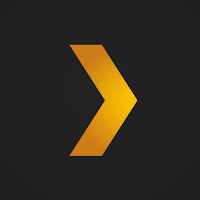 Now, more about Plex.
Now, more about Plex.Plex is software that can stream video files, audio files, photos, and other items from your computer to such devices as a "smart" TV, an Apple TV, an Android handheld device, an iPad or iPhone, a TiVo, or numerous other devices.
My main interest is in videos: particularly movies and other shows from television. I record them on my TiVo. Then I watch them, and if they're something I want to save and watch again, I move them to my computer using the free app kmttg. I can then delete them from the TiVo. To see them again, I stream them to the TiVo using Plex.
I can also watch them on my iPad or iPhone, again using Plex. And I can do this wherever I go. I don't have to be at home. I can stream them over Wi-Fi wherever Wi-Fi is available. I can also stream them over the cell phone network, if Wi-Fi isn't available.
Each device that can stream Plex files has a Plex app for that purpose. Some, such as a TiVo, come with the app already installed. Some, such as the iPad, want you to download the Plex app yourself. On an iPad, for example, you do that at the App Store.
The app on a destination device — say, a TiVo — is only one side of the Plex equation. That app is sometimes called the Plex "client." The other side of the equation is the Plex Media Server which runs on your computer. The Plex Media Server is also sometimes known as the Plex Media Manager.
To download the Plex Media Server to your computer, visit this page. Click on "COMPUTER" under Plex Media Server. You will be shown a screen which corresponds to the kind of computer you have. (Mine is a Mac.) You will click on the orange "DOWNLOAD" button. That brings up a screen that lets you decide where on your computer you want to save the downloaded file. I put mine on my desktop. You can indicate your desktop and click "Save."
A new file now shows up on your desktop. (In my case, the file is PlexMediaServer-0.9.12.19.1537-f38ac80-OSX.zip.) Double click it. It expands right on the desktop to become a Plex Media Server icon:
Plex Media Server |
If you like, you can move the icon to another folder. On my Mac, I put it in my Applications folder.
You can install the Plex Media Server by double-clicking the Plex Media Server icon. Go here for instructions and scroll down about a third of the way to "Server Installation." The actual procedure differs for each type of computer: Windows, Mac OS X, Linux, etc.
On my Mac, the Plex Media Server puts a > icon in the menu bar at the top of the screen:
Clicking on Media Manager... opens the Plex Media Server in my default browser, Chrome. (The Plex Media Server runs in a computer's web browser, such as Google Chrome, Safari, or Internet Explorer.)
Another way to open the Plex Media Server on a Mac is to click on its icon in the Mac's Dock:
This video shows how to set things up for the first time, once you've installed Plex Media Server and opened it in your browser. That video is just a quick once-over, and it whizzes by pretty fast. To access a more detailed guide to getting started with Plex, go here.
The first thing that Plex Media Server does, the very first time it's run, is to run through the steps in the Setup Wizard. Go here to learn more about the Setup Wizard. Accordingly, you will first create a Plex account, which is free, on the Plex.tv website.
Once you have an account, you will continue with the Get Started screen in your browser:
Set it up to your satisfaction and click NEXT. This screen now appears:
You click on ADD LIBRARY at this point to go through the process of designating a folder that contains, say, movies residing on your computer:
 |
| First click Movies, then NEXT. |
 |
| Enter a name for your new Movies library, then click NEXT. |
 |
| Click on BROWSE FOR MEDIA FOLDER. |
 |
| Find a folder that has movie files in it and/or in its subfolders; click ADD. |
 |
| Now click ADD LIBRARY. |
 |
| The result. |
 |
| A close-up view of the result. |
Any time I want to, I can edit my More Movies library:
 |
| Select Edit Library from the menu at upper right of Plex in your browser. |
 |
| Click Add Folders, the second item on the left. |
 |
| Click BROWSE FOR MEDIA FOLDER, as you did before. Once you have designated a movies folder, click SAVE CHANGES. |
Wednesday, December 16, 2015
Plex, Part 1
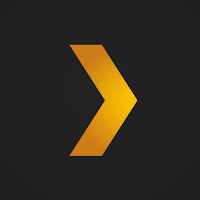 I've been away awhile. Now I'm back with a new post. It's about Plex.
I've been away awhile. Now I'm back with a new post. It's about Plex.Plex is free software. It's a media server. It's a media client, i.e., it plays videos, audio files, and photos. It runs as a server/client on a Mac or a Windows PC. It runs as a client on a TiVo or on a touchscreen device (Android, iOS, Windows, or Windows Phone).
The media it handles, as I say, includes video files, audio files, and photos. You can put these files on your computer and then play them on:
- That computer
- Another computer
- Your Android, iOS, Windows, and Windows Phone mobile devices
- Your TiVo
- Your Roku
- Your PlayStation
- Your Xbox
- Your Apple TV
- Your Chromecast
- Your Vizio, Sony, LG, or Toshiba Smart TV
- ... and many more devices
Right now, I'm interested in using Plex to play movies and TV shows.
In the past, I uploaded a raft of movies and TV shows from my TiVo to my iMac. To do this I used the free app kmttg. For some time, they've just been sitting there on some external hard drives, since I never really found the software I needed to play them without a lot of hassles. Then recently I rediscovered Plex.
I'd tried using Plex before, but for some reason that I don't remember, it didn't score big with me. This time, it's scoring big.
One huge reason is that my TiVo now hosts a Plex app. It didn't before. So I can now quite easily stream all those old uploads back to the TiVo for real-time viewing on a TV.
On a computer, Plex lurks in the background until you click on its Media Manager ... menu item, at which time it opens in your browser:
That image shows a bunch of movies, but when you're first starting, all you see is a lot of black space and a few cryptic icons, which I originally found a bit disconcerting. Here's a YouTube video that can help get you started:
That video assumes you'll keep your videos on a NAS, a "network attached storage device." I don't have one of those, as I store all my stuff on external hard drives on my computer. But the video does give you an idea how to get started using the Plex Server interface.
It also serves as a basic introduction to the Plex world, so I recommend that you watch it more than once. Notice that one of the things it emphasizes is that Plex can readily do both transcoding and format conversion, two terms that mean similar things. The basic idea is that a video file, let's say, may be in a format that will not play on an iPhone, for example. So Plex automatically recognizes that fact and converts it to a format that will play on the iPhone.
That magic all works seamlessly, whether or not you are at home or using a mobile device half a work away.
Another thing I like, as a hearing-impaired senior citizen, is that Plex plays subtitles that exist on your computer or NAS device. The subtitles can be in an embedded format or exist as external files.
I'll have much more to say about Plex in later posts ...
Friday, April 04, 2014
Mulling a TiVo Roamio (Part 7)
In earlier posts in this Mulling a TiVo Roamio series I compared the costs of buying TiVo boxes with using the combination of Verizon FiOS DVR and two non-DVR settop boxes I now have. The TiVo units I opted for are one Roamio Plus DVR and two Mini extender boxes, along with a TiVo MoCA adapter that will let me network my current TiVo Premiere with the new TiVos.
(I ordered my new TiVo gear online at TiVo.com last Saturday, by the way, and it arrived five days later, on Thursday. I will hook up the Roamio Plus soon, this coming Saturday. The other boxes will be hooked up later.)
My cost comparison involved buying lifetime service on the new TiVo boxes, to go with the lifetime plan I already have on my Premiere. I would thus receive a multi-system discount (MSD) on Roamio Plus lifetime service, I said, such that I would save enough in monthly outlays to cover my initial TiVo expenditures after just 32 months (26 months if I also give up Aereo).
Buying the TiVo combination seemed a really smart move, partly because it has better capabilities than my current Verizon whole-house gear: more tuners for recording more shows at one time; more storage for holding more recorded material; the ability to stream live or recorded shows to my iPad or iPhone.
| Verizon FiOS's VMS1100 Quantum TV Media Server |
Then yesterday a friend e-mailed me a link to a Gizmodo story about Verizon FiOS's latest settop box, the VMS1100 Quantum TV Media Server. I then went and found this story about the VMS1100 at Endgadget. The VMS1100 is shown on the Verizon website here. An Installation & Operation Manual for the VMS1100 is here.
The VMS1100 Media Server has six tuners and 1 terabyte of storage, as does the Roamio Plus. Impressive.
The Gizmodo story says of the VMS1100 that "you can add a second DVR unit to record up to 12 channels at once and feed 10 TVs at any given time," according to Verizon. So you can have two (or possibly more?) VMS1100s in your FiOS home hookup; the Installation & Operation Manual in fact states that you need a pair of VMS1100s if you want to feed more than five TVs at a time.
I suspect that you can do exactly the same thing with a pair of TiVo Roamio Pluses and the requisite number of Minis, but I do not know that for sure.
Gizmodo says that "it'll cost you $22 a month for the [first VMS1100] box, an extra $32 for the two-DVR, 12-tuner setup, plus $10 to connect additional TVs." Ignoring the double-DVR possibility, the monthly cost for one VMS1100 with two extender boxes seems to be $32 + $10 = $42. Or is that $10 for each additional TV, thus $52 for the three-TV setup?
Gizmodo continues, "Perhaps more excitingly, a second phase of development will see Verizon transcoding its video so that the service also works with other hardware, like Xbox, Roku or iPad." That sounds intriguing ... but as far as use with an iPad is concerned, the Roamio Plus already streams live and recorded TV to TiVo's iPad app.
 |
| Hookup diagram from the VMS1100 Installation & Operation Manual ("Embedded MoCA" refers to support for MoCA, which I talk about here.) |
If a next-generation Verizon Media Server one day comes to use Xbox, Roku, etc. as whole-home extenders, it might be the case that apps situated on those devices would obviate Verizon's own extender set-top boxes (which I believe are called the IPC1100). That would pleasantly lower the consumer's monthly bill for equipment rental.
I note that TiVo does not currently support client apps running on Xbox, Roku, PlayStation, Wii, Apple TV, etc. The clients it now supports reside on handhelds such as the iPad and iPhone. So what Verizon seems to be planning would exceed what is now possible with the TiVo gear I am currently installing.
My earlier posts made the point that buying TiVos along with lifetime service plans saves money in the long run, compared to renting a Verizon multi-room hookup on a month-by-month basis. The big question is how many months the payback period is. I calculated the payback period to be 40 months for one new Roamio Plus and two new Mini boxes, based on Verizon's $40 charge for a three-TV DVR hookup and the $5/month cost of the CableCARD required for the Roamio Plus.
If the cost for a Verizon three-room hookup based on a VMS1100 Media Server exceeds $40, the payback period is concomitantly shorter.
I said in an earlier post that multi-room DVR service from a cable company might be costing you too much money. If you were to invest in TiVo gear, you might save on your overall monthly outlays. You might find that the cost of the TiVo option would be, over time, fully offset by those savings.
Yet there are two big risks. First, the TiVo gear one buys — I'd say the Roamio Plus DVR is more apt to fail than the Mini — may stop working after the limited warranty period of one year is up but before the anticipated payback period is complete.
Second, one's TiVo boxes may become outdated before payback is fully accomplished. One may find that some cable company brings out gear, such as Verizon's next-generation Media Server, that is even better than what's arriving even today, and one is meanwhile stuck with TiVo boxes one hasn't yet "paid for" with month-by-month savings.
Wednesday, April 02, 2014
Mulling a TiVo Roamio (Part 6)
In the earlier posts of my Mulling a TiVo Roamio series, I've been describing how I intend to replace my current Verizon FiOS DVR box and two non-DVR cable boxes with gear I purchase from TiVo. The gear includes a TiVo Roamio Plus DVR ($400), a TiVo Mini ($100), and a TiVo MoCA Network Adapter ($50) for the TiVo Premiere I already own.
As a result of my last post, I've come to think it would be best for me to buy lifetime service for the Roamio Plus and the Mini, instead of paying for TiVo service month by month. I can get lifetime service on my new gear at the following itemized costs:
TiVo Roamio Plus lifetime service, $500
TiVo Mini lifetime service, $150
Total for lifetime service: $650
Total for lifetime service including initial hardware cost: $550 (hardware) + $650 (lifetime service) = $1200
Note that the TiVo Mini I intend to buy is not eligible for the MSD. But I might reduce my payoff period even further by taking advantage of TiVo's offer of the MSD on the Roamio Plus:
* * * * *
Further note: If I drop Aereo, the service I have which streams/records my local channels, and which I now get for $8 a month, my monthly savings would rise from $35/month to $43/month, and my time to payoff becomes $1100 ÷ $43/month = approx. 26 months, or 2 yrs and 2 mos.
| TiVo Roamio Plus |
As a result of my last post, I've come to think it would be best for me to buy lifetime service for the Roamio Plus and the Mini, instead of paying for TiVo service month by month. I can get lifetime service on my new gear at the following itemized costs:
TiVo Roamio Plus lifetime service, $500
TiVo Mini lifetime service, $150
Total for lifetime service: $650
Total for lifetime service including initial hardware cost: $550 (hardware) + $650 (lifetime service) = $1200
Now comes the crucial cost comparison.
With lifetime service on all my TiVo boxes, my current monthly outlay would be reduced by $40 (present cost of my Verizon boxes) - $5 (Verizon's charge for one extra CableCARD for the Roamio Plus) = $35 per month.
The payoff period for recouping my initial outlay, with lifetime service included, would be $1100 ÷ $35/month = approx. 35 months, or 2 yrs. and 11 mos. That compares with 40 months if I pay for TiVo service month by month.
* * * * *
It gets even better. It looks like I would be eligible for a multi-system discount (MSD) on the Roamio Plus, based on my already having purchased lifetime service on the TiVo Premiere.
The amounts charged for TiVo's lifetime service plans, with and without multi-system discounts, are detailed here, and TiVo's terms of MSD eligibility are here.
 |
| TiVo Mini |
Note that the TiVo Mini I intend to buy is not eligible for the MSD. But I might reduce my payoff period even further by taking advantage of TiVo's offer of the MSD on the Roamio Plus:
TiVo Roamio Plus lifetime service with MSD, $400
TiVo Mini lifetime service without MSD, $150
Total for lifetime service: $550
Total for lifetime service including initial hardware cost: $550 (hardware) + $550 (lifetime service) = $1100
Time to payoff: $1100 ÷ $35/month = approx. 32 months, or 2 yrs. and 8 mos.
So, taking all the above into consideration, I might reduce my payoff period by 20%, from 40 months to 32 months, if I get lifetime service on the Roamio Plus and on the Mini, and I get the multi-system discount on the Roamio Plus.
* * * * *
| Aereo logo |
In that scenario, the difference between 40 months and 26 months represents a 35% reduction in the length of my payoff period.
Dropping Aereo makes sense because I expect to be able to use the streaming ability of the Roamio Plus to view local channels on my iPad and my iPhone, just as I do now in Aereo.
Tuesday, April 01, 2014
Mulling a TiVo Roamio (Part 5)
In the first four posts of my Mulling a TiVo Roamio series, I described how I intend to replace my current Verizon FiOS DVR box and two non-DVR boxes with gear I purchase from TiVo.
Specifically, I want to replace the Verizon DVR with a TiVo Roamio Plus, and the two other cable boxes with:
I did a cost analysis in Mulling a TiVo Roamio (Part 4) in which I determined I'd be paying off the $550 cost of the new TiVo hardware in 3 yrs. and 4 mos., given that I'd be spending, on net, $14 a month less than my current $40/month outlay for a three-way multi-room DVR hookup from Verizon.
It worked out that way in large part because I long ago purchased the Premiere along with "lifetime" TiVo service for that unit. What would my scenario look like if I were instead starting from scratch?
Instead of relying on the Premiere (along with the TiVo MoCA network adapter it needs to be able to stream TV content from the Roamio) I would buy a second TiVo Mini (which, like the first, needs no adapter because it has MoCA support built in).
See Mulling a TiVo Roamio (Part 2) for an explanation of what MoCA is and why it is needed.
The hardware costs for this scenario would be:
TiVo Roamio Plus, $400
First TiVo Mini, $100
Total: $600
The theoretical costs of TiVo service:
For the Roamio Plus, $15 a month
For the first Mini, $6 a month
For the second Mini, $6 a month
Total: $27 a month
Under these assumptions, you'd be paying Verizon $5 a month for the Roamio Plus's required CableCARD. Note that the two Mini units require no CableCARDs.
You'd be dropping the $40/month charge now paid for Verizon's boxes. So the saving in monthly outlays would come to $40 (present cost of Verizon boxes) - $27 (anticipated cost of TiVo service) - $5 (Verizon's charge for one CableCARD) = $8 per month.
At that rate, the $600 up-front cost of TiVo hardware would be offset over the course of ($600 ÷ $8/month in net savings) = 75 months, or six years and three months.
Assume, now, that you'd opt for TiVo "lifetime" service, not monthly service (see this page detailing TiVo's service plans):
For the Roamio Plus, $500
For the first Mini, $150
For the second Mini, $150
Total: $800
Total including cost of hardware: $800 + $600 = $1400
Now your current monthly outlay would be reduced by $40 (present cost of Verizon boxes) - $5 (Verizon's charge for one CableCARD) = $35 per month.
At that rate, the $1400 up-front costs of TiVo hardware and service would be offset over the course of ($600 ÷ $35/month in net savings) = 40 months, or three years and four months. Springing for TiVo lifetime service cuts your payback period nearly in half, from 75 months to 40. After 40 months, you could toss the TiVo boxes in the landfill and still have spent no more money than if you'd stayed with Verizon's gear!
And that's the lesson. Each potential consumer's details will differ, but the general principle here is that multi-room DVR service from a cable company might be costing you too much money. If you were to invest in TiVo gear, you might save on your overall monthly outlays. You might find that the cost of the TiVo option would be, over time, fully offset by those savings.
 |
| Verizon FiOS DVR (Cisco CHS-435) |
Specifically, I want to replace the Verizon DVR with a TiVo Roamio Plus, and the two other cable boxes with:
- A new TiVo Mini, and
- A 2010-model TiVo Premiere that I already have but use very little
I did a cost analysis in Mulling a TiVo Roamio (Part 4) in which I determined I'd be paying off the $550 cost of the new TiVo hardware in 3 yrs. and 4 mos., given that I'd be spending, on net, $14 a month less than my current $40/month outlay for a three-way multi-room DVR hookup from Verizon.
It worked out that way in large part because I long ago purchased the Premiere along with "lifetime" TiVo service for that unit. What would my scenario look like if I were instead starting from scratch?
Instead of relying on the Premiere (along with the TiVo MoCA network adapter it needs to be able to stream TV content from the Roamio) I would buy a second TiVo Mini (which, like the first, needs no adapter because it has MoCA support built in).
See Mulling a TiVo Roamio (Part 2) for an explanation of what MoCA is and why it is needed.
The hardware costs for this scenario would be:
TiVo Roamio Plus, $400
First TiVo Mini, $100
Second TiVo Mini, $100
For the Roamio Plus, $15 a month
For the first Mini, $6 a month
For the second Mini, $6 a month
| Motorola "M-Card" CableCARD is the size of a calling card |
You'd be dropping the $40/month charge now paid for Verizon's boxes. So the saving in monthly outlays would come to $40 (present cost of Verizon boxes) - $27 (anticipated cost of TiVo service) - $5 (Verizon's charge for one CableCARD) = $8 per month.
At that rate, the $600 up-front cost of TiVo hardware would be offset over the course of ($600 ÷ $8/month in net savings) = 75 months, or six years and three months.
* * * * *
Assume, now, that you'd opt for TiVo "lifetime" service, not monthly service (see this page detailing TiVo's service plans):
For the Roamio Plus, $500
For the first Mini, $150
For the second Mini, $150
Total: $800
Total including cost of hardware: $800 + $600 = $1400
Now your current monthly outlay would be reduced by $40 (present cost of Verizon boxes) - $5 (Verizon's charge for one CableCARD) = $35 per month.
* * * * *
And that's the lesson. Each potential consumer's details will differ, but the general principle here is that multi-room DVR service from a cable company might be costing you too much money. If you were to invest in TiVo gear, you might save on your overall monthly outlays. You might find that the cost of the TiVo option would be, over time, fully offset by those savings.
Subscribe to:
Comments (Atom)












